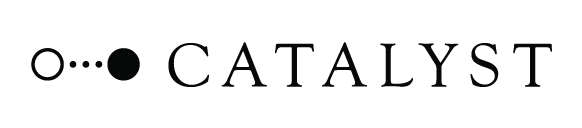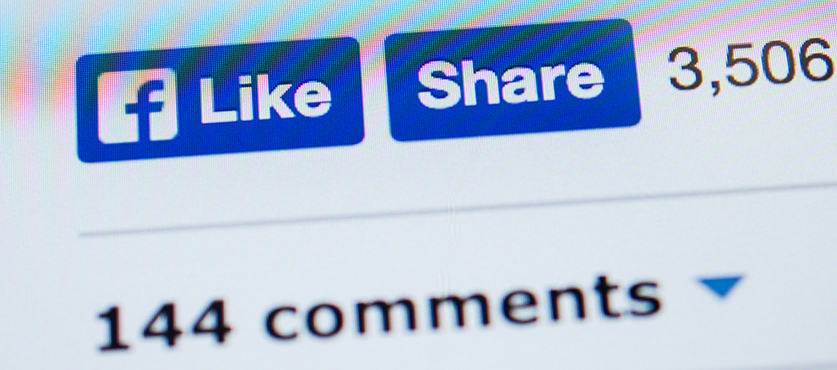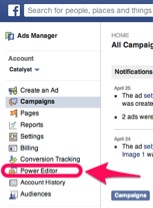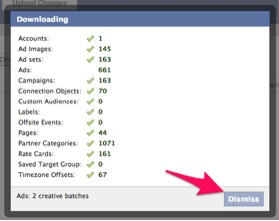If you’re currently using the regular Facebook ad wizard, you’re probably not getting the best bang for your buck when it comes to marketing your property.
Did you know that you could look deeper into your ads’ structures than what is shown in the regular Facebook ad interface you may be using? Enter the Power Editor.
The Facebook Power Editor may be a bit scary at first. Don’t fret. Once you get used to it, it’s actually much easier to set up highly targeted ads using Power Editor than with the regular ad wizard. The best part is, you can start to do more in-depth number crunching through the Power Editor that will help you take advertising for your property or properties to the next level.
“So how do I get to the Power Editor?” you might ask.
First, you’ll need to make sure you have the Chrome browser installed on your computer. At this point in time, you can only access the Power Editor through a Chrome browser window.
Now let’s take it step by step.
First, log in to Facebook and head over to the “Manage Ads” section of Facebook:
Then, scroll down and notice that on the left-hand sidebar, you’ll find an option to go into the “Power Editor.”
You’ll be taken to the Power Editor Dashboard.
If you currently have ads running, you may have to select the account you’re using to run ads. You’ll see a screen like the following one pop up. (This shows you that Facebook is downloading all the advertising data into the dashboard.)
Once you hit the “Dismiss” button, voilà! You are now in the Power Editor.
In later posts, we’ll discuss how you can use the Power Editor and the Facebook ad wizard to really work some magic with your advertising.
For now, go ahead—dig into the Power Editor and start exploring!