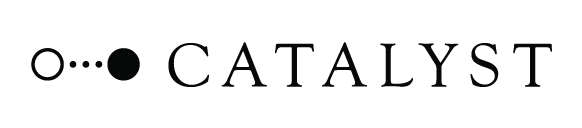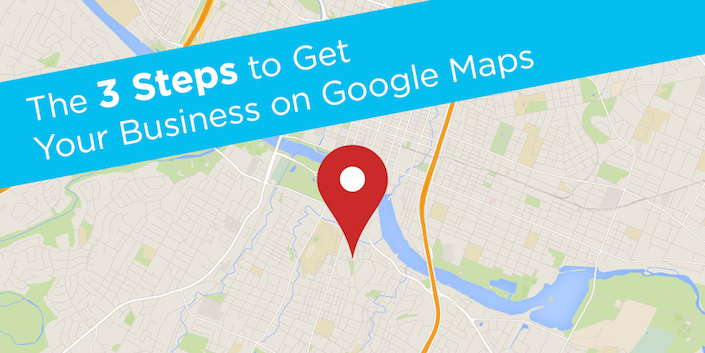Create, Optimize, and Verify Your Google+ Business Page.
People use their smartphones for everything — music, fitness, social media, news, and, of course, calling people.
But here’s the truth: We don’t want our Justin Bieber, daily step count, friend’s Facebook post, or breaking celebrity news tomorrow — we don’t even want it in an hour.
We want it now.
As the average consumer becomes more and more adept at using mobile devices to find information (a number increasing exponentially), they are no longer just looking for the best place. They want the best place they can be at 30 minutes later. When sitting at a restaurant, they want the best food the place offers within 10 minutes of finding it online. Searches for “near me” or “close by” are increasingly common, and consumers want information that’s as relevant to them as possible.
Google launched “Let’s Put Our Cities on the Map” last month, pushing to get more businesses online. It leads the business owner through a step-by-step process of identifying, securing, and managing their business on Google Maps.
For apartments, location is everything. But for Google, location is your Google+ business page. However, these business listings are all too often forgotten or neglected. With search becoming more localized, these listings are now the face of your business. Consumers can get your name, location, hours, contact, pictures, and reviews without ever landing on your home page. If these pages aren’t properly maintained, it can cause a devastating effect on a consumer’s view of your business.
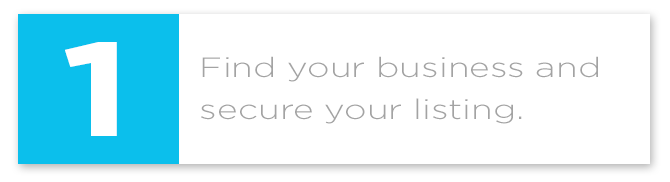
NOTE: Be sure to log in to whatever Google account that you want to control the business page with.
Let’s use Google’s new portal since they’ve already provided us with a solution. Head over to gybo.com. Most likely, Google will go ahead and find your location and send you to a landing page specific to your area.
In the top right corner, you’ll see a “Check My Business” button. Click here and fill in your name and location in the search. Search as best as you can, and if you can’t find it, click “Not Showing Up?”
If you can find your business, but you don’t have access to it, Google has several means for you to verify your business and gain access. (I’ve had to go through this process before, and while it can be difficult, you should be able to secure it in the end. If you’re having trouble, you can call Google at 1-866-246-6453 to speak to someone who can help you.)
If you can’t find your business, click the “Let’s Get Started” button, and type your address into Google Maps. Google likely won’t be able to find you, so click “I’ve correctly entered the name and address”. Fill in all of your information, and create a Google+ business page. You’ll need to verify your business at a later time. See Step 3 to learn how to do this. For now, just click “Mail Me My Code”.
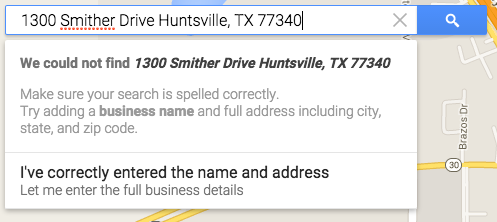
Congratulations!
You’ve just created a Google+ local business page. Any information you put on this page will now show up in Google Maps and Google search. Give yourself a pat on the back.
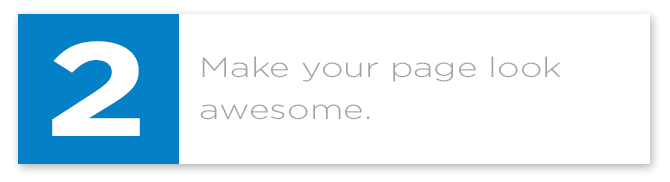
Welcome to Google+ — the social media network Google is still hoping will become the next Facebook and is now the online presence of your local business.
When you look at your page, you’ll see there’s a lot missing. For now, your business won’t show up on Google since it hasn’t been verified yet. You’ll need to do this before you see anything (see Step 3). For now, let’s start populating your page. While Google will walk you through a process for this, I want to show you what you can actually do to make your page the best it can be.
Head to the drop-down menu on the left side under “My Business” and click on “Google+ Page”. This is the front page of your business. From here, we can see exactly how everything will look to the public (you can select this in the top right next to the drop-down menu).
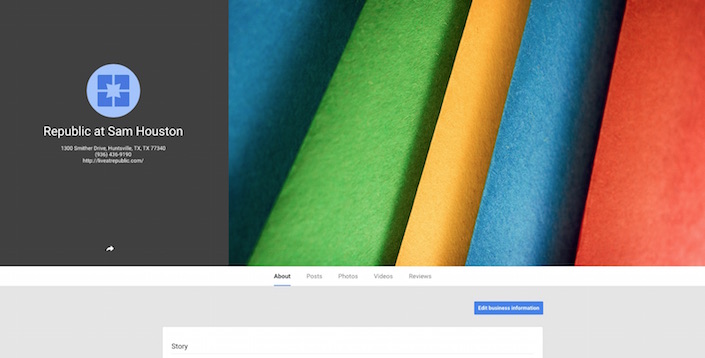
Click on the profile picture to upload your logo. Google+ profile pictures are put into a circle frame, so make sure your logo fits well.
Next, change the cover photo to the right of the logo. This is the place to give consumers a feel for your brand. Put something here that demonstrates the message you want your business to give to customers. If you have a company mission statement or motto, type it over the image and include it. This will likely be the first thing your customers see when they come to your page.
Finally, fill in the rest of the information about your business, including an introduction, website, contact info, and hours.
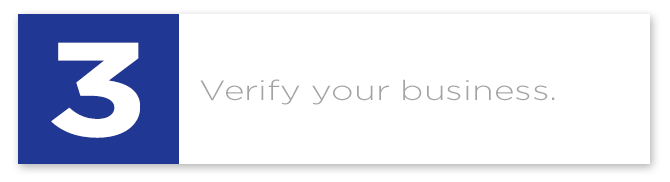
This is the most important step of setting up your profile. Your business won’t show up unless it’s verified. Google wants to make sure you are the correct business at the correct address.
Verifying your business is simple, but it could take some time. If you didn’t click “Mail Me My Code” in Step 1, go to “My Business” and click “Verify now” in the red bar at the top of the page. Once you click “Mail Me My Code”, you’ll have to wait for about a week or more to get the verification code in the mail.

Once you get the code, go back to your business profile and click “Enter code” in the blue bar at the top of the page. Once you enter the code, your business will be verified!

Final Thoughts
Now that you’re on Google Maps, you’ll likely start getting customer reviews. Make sure you monitor the page on a consistent basis to be able to answer any negative reviews that might come through. You can also use other tactics to start garnering better reviews.
Not only is your Google+ business page for Google Maps, but it also helps your local SEO ranking in the Google search results page. Link this page to your website, and make sure you have a consistent NAP (name, address, phone number) on every online listing of your business, and you’ll start showing up in the search results for location-based terms.
With time, a well optimized and maintained Google+ business page can bring a significant amount of traffic to your website and hopefully generate some new customers.